Hello World! Welcome to a...
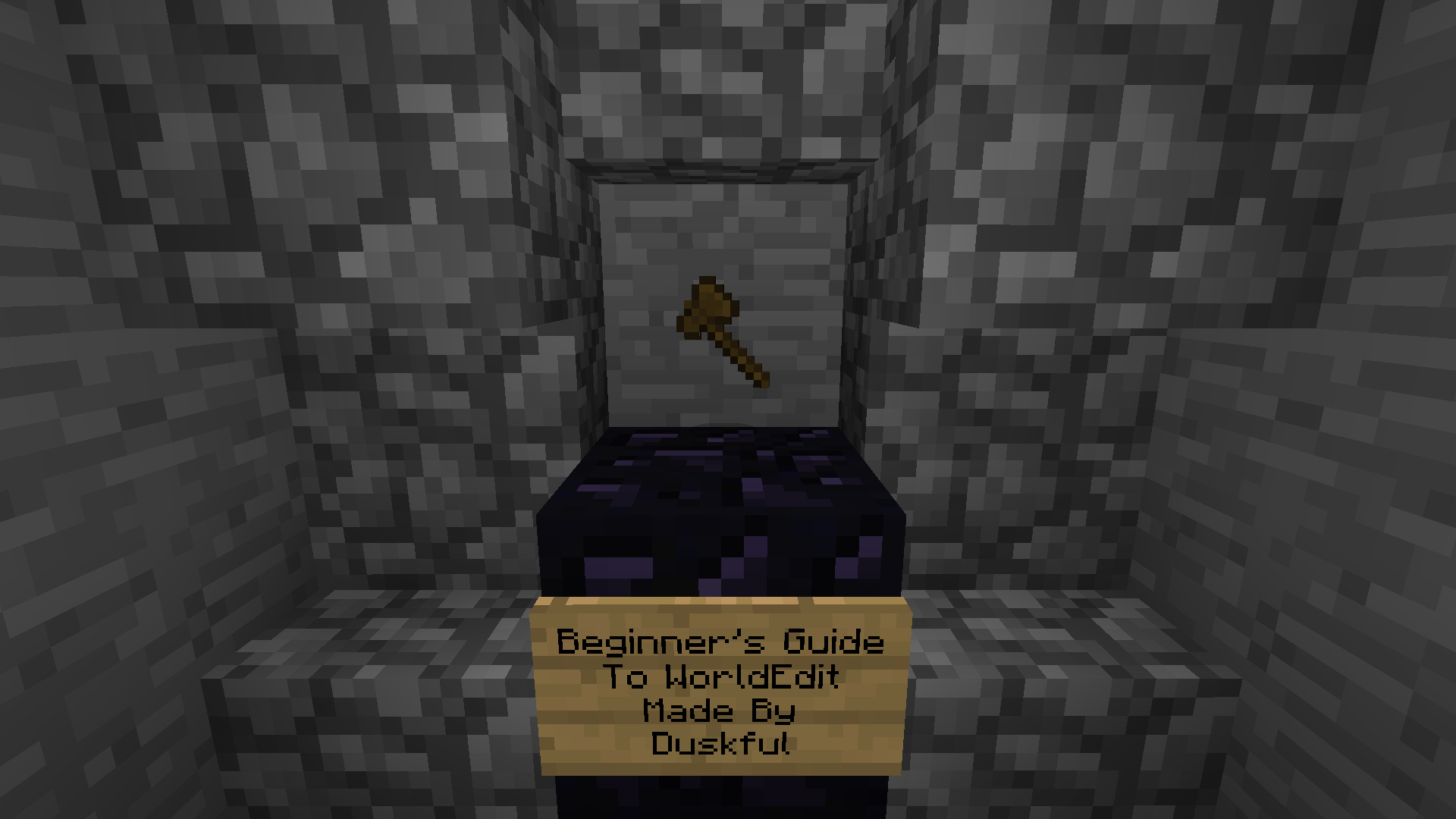
So as of recently in creative I have seen the importance of taking advantage of WorldEdit and what it has to offer. WorldEdit can be used by anyone on the creative server, as you can buy WorldEdit time with gems you acquire from voting. However, there are just some things that the everyday-creative-passerby-er would not know how to do in order to fully understand Worldedit. With that in mind, here is my Beginner's guide to WorldEdit!
So first, we start with the absolute basics. To start using world edit type the command //wand. Upon typing this command, a wooden axe will enter your hot-bar. This wooden axe has two simple functions:
LEFT CLICK: Set position 1
RIGHT CLICK: Set position 2
WorldEdit works as an area tool. This means if you left-clicked the purple wool in this image and right-clicked the lime wool, the brick block would also be captured in that area.
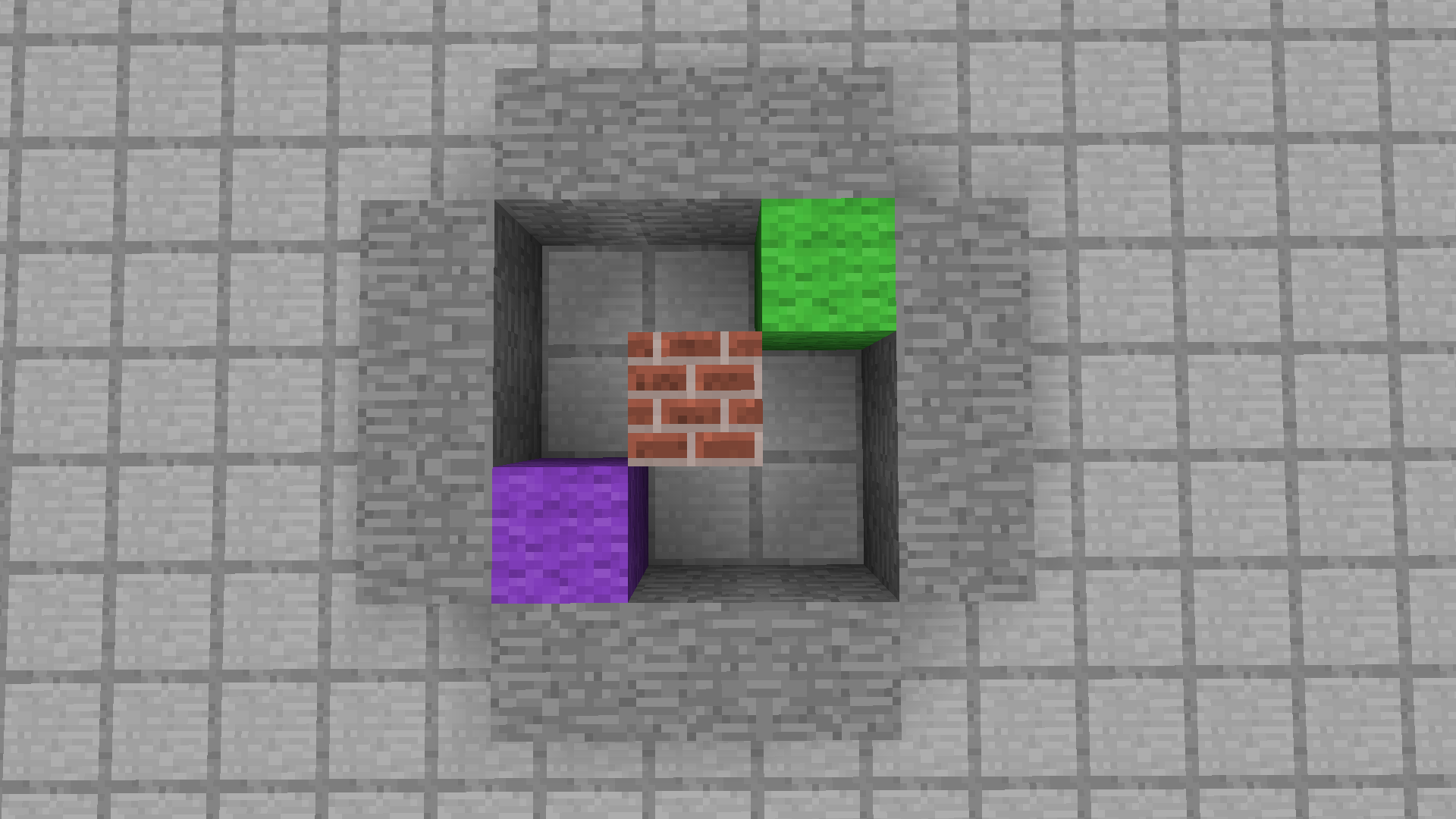
The command //set [ID] will turn the selected area into whatever block you choose. You may also fill an area with more the one block simply by using a comma and adding additional block ID's. For example: //Set Dirt,Stone,Grass or //Set 1,2,3 will randomly fill the selected area with Dirt, Stone, and Grass.
If you simply want to replace a certain block with another, use //replace [ID] [ID]. For example, //replace stone sand will replace all the stone you have selected with sand.
One of the most helpful pair of WorldEdit commands are //copy and //paste.
You can use //copy to "save" your selected area onto a clipboard that can be used with commands such as //paste.
When you type //copy you must keep in mind the position in which you are standing. In the image below, you'll notice the red wool and the blue wool are the same distance apart from the stone structure. When using //paste, it will paste your clipboard from the exact location in which you used //copy.
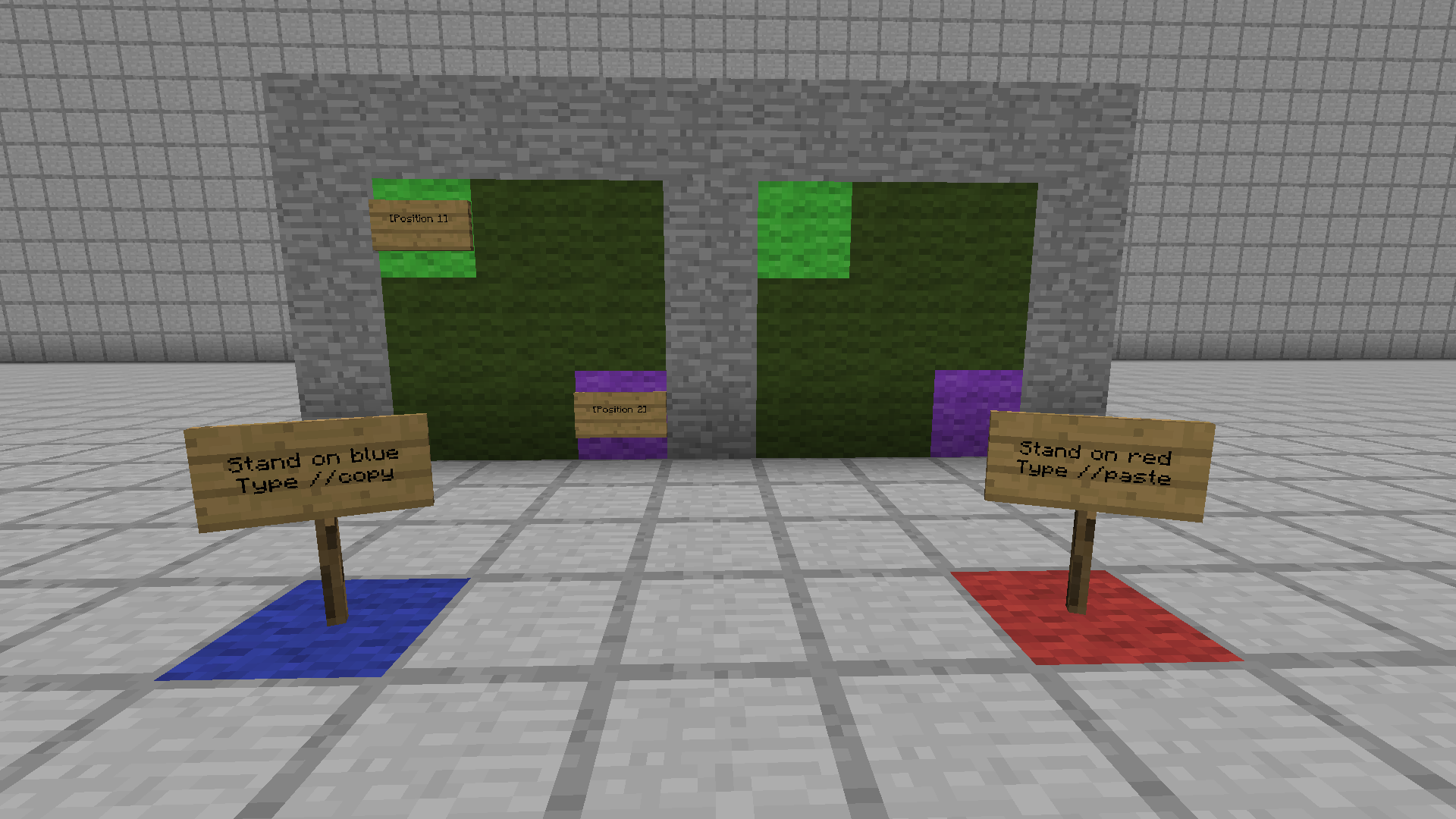
Now, moving on to the commands //rotate and //flip.
Using //rotate [Degree] will "spin" whatever you have copied on your clipboard to the desired degree. Keep in mind the selected degree must be divisible by 90 (90-180-270 etc).
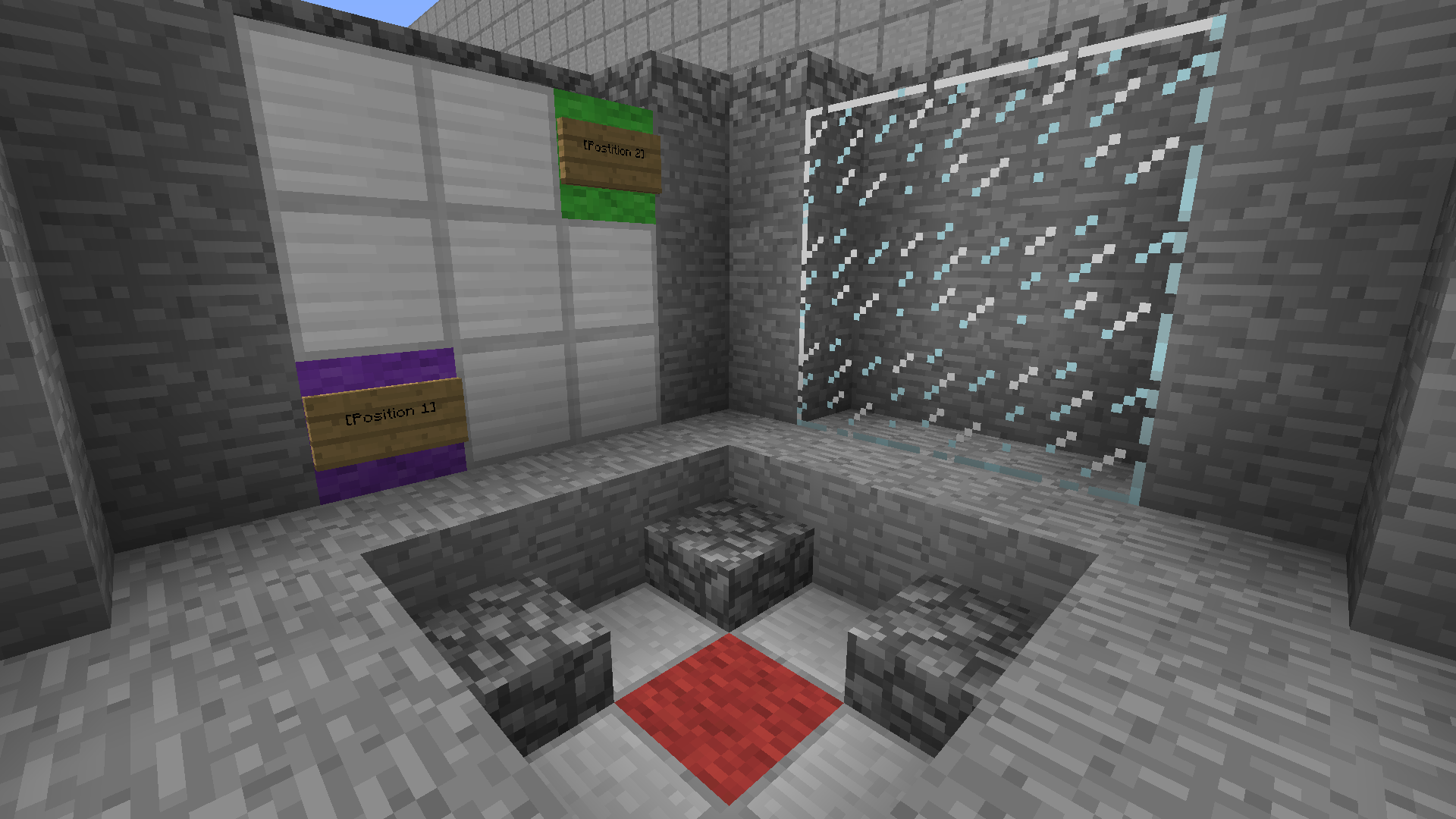
In the image above, if I selected the iron blocks, typed //copy while standing on the red wool, and typed //rotate 90 followed by //paste, it would paste the iron blocks where the glass blocks are.
Lastly we have //Flip. This is the only command on this list that requires you to face a certain direction when typing it in order to obtain the desired outcome.
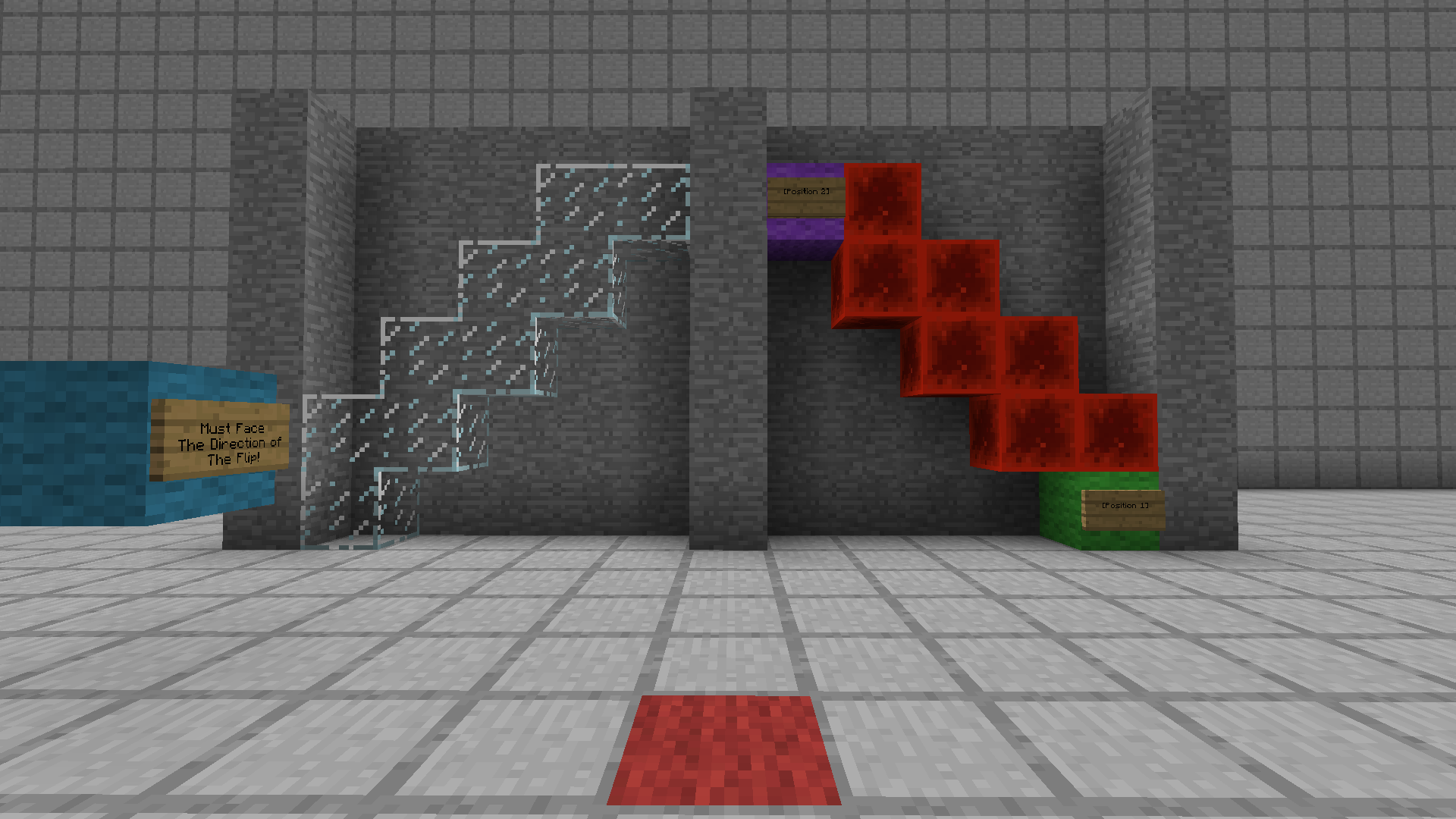
In order to get the redstone blocks to the glass I would first have to select the two positions and type //copy while standing on the red wool. Then, after the redstone blocks are saved to my clipboard, I would simply look toward the cyan wool and type //flip. I must restate.. you must look toward the direction you want to flip towards in order for //flip to work properly.
Finally, If at anytime you want to undo a command such as //set or //paste, simply type //undo!
Accidentally type //undo? No worries, just type //redo.
Here are some unique blocks you can obtain through WorldEdit:
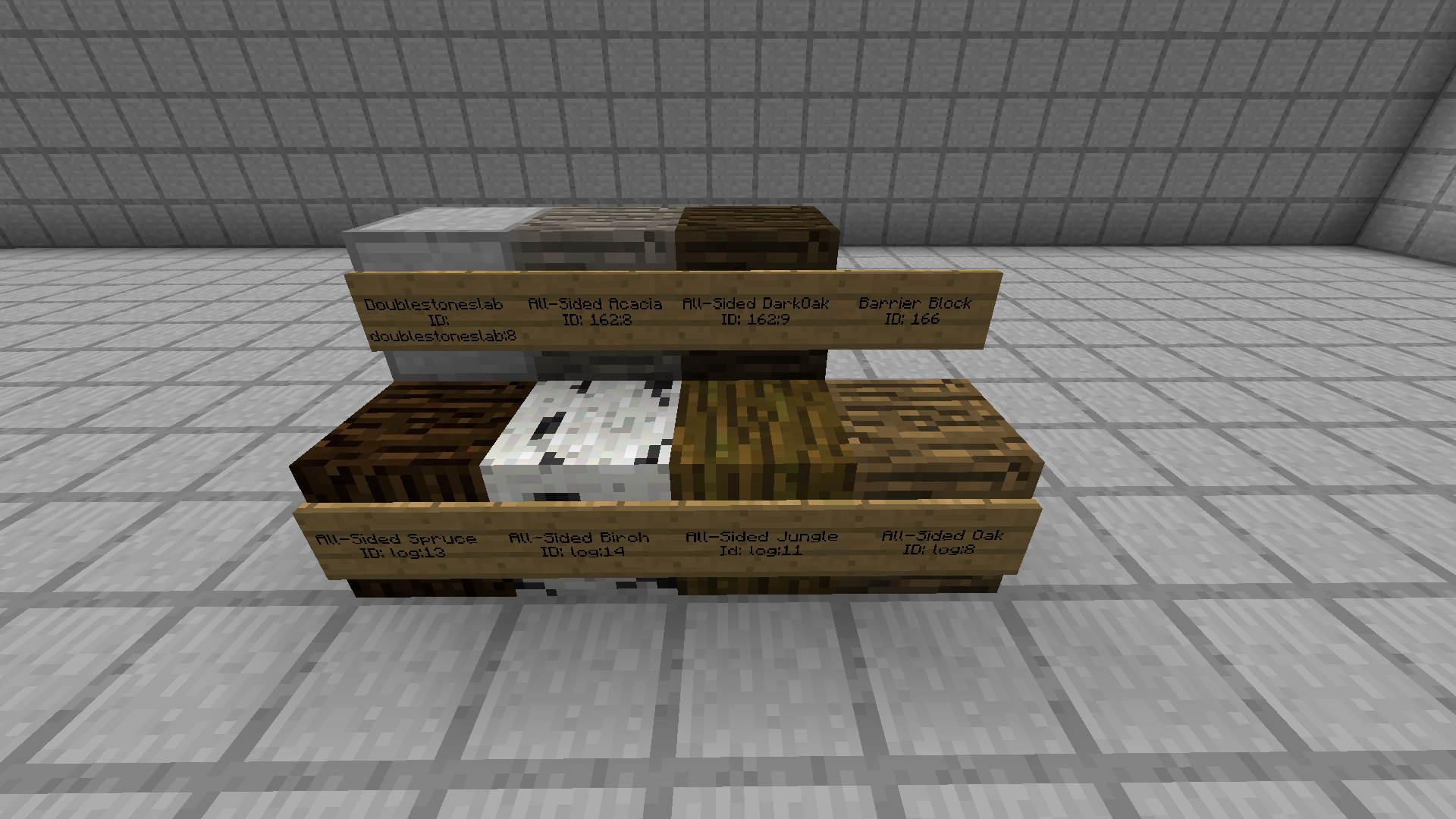
Let me know if this guide helped you, or if I should add anything!
So as of recently in creative I have seen the importance of taking advantage of WorldEdit and what it has to offer. WorldEdit can be used by anyone on the creative server, as you can buy WorldEdit time with gems you acquire from voting. However, there are just some things that the everyday-creative-passerby-er would not know how to do in order to fully understand Worldedit. With that in mind, here is my Beginner's guide to WorldEdit!
So first, we start with the absolute basics. To start using world edit type the command //wand. Upon typing this command, a wooden axe will enter your hot-bar. This wooden axe has two simple functions:
LEFT CLICK: Set position 1
RIGHT CLICK: Set position 2
WorldEdit works as an area tool. This means if you left-clicked the purple wool in this image and right-clicked the lime wool, the brick block would also be captured in that area.
The command //set [ID] will turn the selected area into whatever block you choose. You may also fill an area with more the one block simply by using a comma and adding additional block ID's. For example: //Set Dirt,Stone,Grass or //Set 1,2,3 will randomly fill the selected area with Dirt, Stone, and Grass.
If you simply want to replace a certain block with another, use //replace [ID] [ID]. For example, //replace stone sand will replace all the stone you have selected with sand.
One of the most helpful pair of WorldEdit commands are //copy and //paste.
You can use //copy to "save" your selected area onto a clipboard that can be used with commands such as //paste.
When you type //copy you must keep in mind the position in which you are standing. In the image below, you'll notice the red wool and the blue wool are the same distance apart from the stone structure. When using //paste, it will paste your clipboard from the exact location in which you used //copy.
Now, moving on to the commands //rotate and //flip.
Using //rotate [Degree] will "spin" whatever you have copied on your clipboard to the desired degree. Keep in mind the selected degree must be divisible by 90 (90-180-270 etc).
In the image above, if I selected the iron blocks, typed //copy while standing on the red wool, and typed //rotate 90 followed by //paste, it would paste the iron blocks where the glass blocks are.
Lastly we have //Flip. This is the only command on this list that requires you to face a certain direction when typing it in order to obtain the desired outcome.
In order to get the redstone blocks to the glass I would first have to select the two positions and type //copy while standing on the red wool. Then, after the redstone blocks are saved to my clipboard, I would simply look toward the cyan wool and type //flip. I must restate.. you must look toward the direction you want to flip towards in order for //flip to work properly.
Finally, If at anytime you want to undo a command such as //set or //paste, simply type //undo!
Accidentally type //undo? No worries, just type //redo.
Here are some unique blocks you can obtain through WorldEdit:
Let me know if this guide helped you, or if I should add anything!
Last edited: