As someone who has gone through the painful experience of teaching myself how to use world edit to make terra I thought it would be a good idea to make a terraforming tutorial for complete beginners. This Tutorial will provide all the codes to make terra and pictures.
Terraforming (though a pain) is a very relevant and necessary part of any graded build, it can turn a flat plot into something very visually interesting. However, when you start off building the concept of Terraforming is pretty new. You may try doing a whole plot by hand (I applaud you for having the patience if you have done so) but using world edit makes the process ridiculously easier and arguably more effective.
Before we get into the Details, I would suggest you do Terra before adding structures, so the Terra is not complicated by pre-existing Structures.
Now to start off get an idea of what type of terra you want. Hills, cliffs, flatlands, mountains? For the sake of easiness I will be using small hills for this tutorial, but the commands are still relevant to other terra.
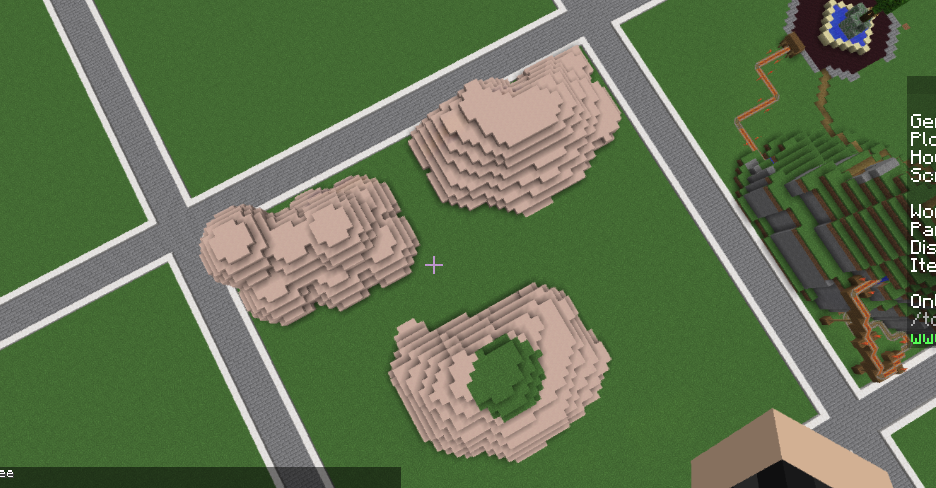
(roughly what the process looks like. Featuring Ryan's Hand.
Quick Tips:
/brush sphere [item Id] [size]
/brush smooth
/b bb (voxel only)
/mask [item id]
Hopefully this was helpful and if you have any questions feel free to ask.
Terraforming (though a pain) is a very relevant and necessary part of any graded build, it can turn a flat plot into something very visually interesting. However, when you start off building the concept of Terraforming is pretty new. You may try doing a whole plot by hand (I applaud you for having the patience if you have done so) but using world edit makes the process ridiculously easier and arguably more effective.
Before we get into the Details, I would suggest you do Terra before adding structures, so the Terra is not complicated by pre-existing Structures.
Now to start off get an idea of what type of terra you want. Hills, cliffs, flatlands, mountains? For the sake of easiness I will be using small hills for this tutorial, but the commands are still relevant to other terra.
Step 1:
Get out a stick.
Step 2:
While holding said stick, type out this command
/brush sphere [item id of chosen block, clay is a good option] [a number indicating the size of the sphere]
/brush sphere 159 5
After Typing this a message saying your "brush is set" should appear in chat
Step 3:
While Holding the stick (or brush) right click on the ground. A sphere will appear. Use the spheres to make a shape into something resembling the Terra you want (which in this case is a hill) Don't fret if it doesn't look perfect, it shouldn't yet.
Step 4:
Now comes the most important, boring and annoying part of the whole process. Smoothing. Smoothing will turn your clay spheres into pretty hills. You can hand smooth if you like, but a combination of a brush smoothing and hand smoothing works best. Brush smooth can be used to smooth out large portion of your plot, or (if you have voxel) you can use /brush smooths much more effective counterpart /b bb. To use brush sphere, Type out this Command.
/Brush Smooth
If using Voxel, pull out an arrow from your inventory, while holding the arrow type /b bb.
While holding down right click drag your cursor across the screen. The clay should start smoothing. Continue this process until you are happy with the looks of your hill.
Step 5:
"Now what? I have a pretty clay hill. I want grass."
To put grass (or any other block) on your hill. You use the command /mask. The masking command \ is However a tad confusing.
Masking requires you to type two commands while holding your stick. If turning your clay into grass you would have to hold your stick and type
/brush sphere [block of choices Id] [any random number for size but five works well]
/brush sphere 2 5
After typing this you have to type the mask command.
/mask [The block you are trying to cover which in this case is clay]
/mask 159.
Right click the stick and drag it around the clay until it is completely grass.
Step 6: Celebrate because you just made a Hill. :)
Get out a stick.
Step 2:
While holding said stick, type out this command
/brush sphere [item id of chosen block, clay is a good option] [a number indicating the size of the sphere]
/brush sphere 159 5
After Typing this a message saying your "brush is set" should appear in chat
Step 3:
While Holding the stick (or brush) right click on the ground. A sphere will appear. Use the spheres to make a shape into something resembling the Terra you want (which in this case is a hill) Don't fret if it doesn't look perfect, it shouldn't yet.
Step 4:
Now comes the most important, boring and annoying part of the whole process. Smoothing. Smoothing will turn your clay spheres into pretty hills. You can hand smooth if you like, but a combination of a brush smoothing and hand smoothing works best. Brush smooth can be used to smooth out large portion of your plot, or (if you have voxel) you can use /brush smooths much more effective counterpart /b bb. To use brush sphere, Type out this Command.
/Brush Smooth
If using Voxel, pull out an arrow from your inventory, while holding the arrow type /b bb.
While holding down right click drag your cursor across the screen. The clay should start smoothing. Continue this process until you are happy with the looks of your hill.
Step 5:
"Now what? I have a pretty clay hill. I want grass."
To put grass (or any other block) on your hill. You use the command /mask. The masking command \ is However a tad confusing.
Masking requires you to type two commands while holding your stick. If turning your clay into grass you would have to hold your stick and type
/brush sphere [block of choices Id] [any random number for size but five works well]
/brush sphere 2 5
After typing this you have to type the mask command.
/mask [The block you are trying to cover which in this case is clay]
/mask 159.
Right click the stick and drag it around the clay until it is completely grass.
Step 6: Celebrate because you just made a Hill. :)
(roughly what the process looks like. Featuring Ryan's Hand.
Step 1:
Get out a stick, type /brush sphere [item Id of chosen block] [number indicating size]
Step 2:
Right click with stick to make a sphere, continue right clicking until you are happy with the shape of your Terra.
Step 3:
To smooth your terra, continue holding a stick and type /brush smooth or if you have voxel /b bb
Step 4:
right click and Run stick over the plot until the terra is smoothed to your liking.
Step 5:
Use /mask to cover block with grass or your chosen block. /mask requires 2 commands on one stick. The first command:
/brush sphere [block Id of the block you want to see] [any number -5 works well]
The second command:
/mask [item id of the block you want to cover]
Step 6:
right click and run the stick all over the plot like you are colouring until the plot is completely covered in grass or the blocks you chose.
Step 7:
Be happy, you made Terra :)
Get out a stick, type /brush sphere [item Id of chosen block] [number indicating size]
Step 2:
Right click with stick to make a sphere, continue right clicking until you are happy with the shape of your Terra.
Step 3:
To smooth your terra, continue holding a stick and type /brush smooth or if you have voxel /b bb
Step 4:
right click and Run stick over the plot until the terra is smoothed to your liking.
Step 5:
Use /mask to cover block with grass or your chosen block. /mask requires 2 commands on one stick. The first command:
/brush sphere [block Id of the block you want to see] [any number -5 works well]
The second command:
/mask [item id of the block you want to cover]
Step 6:
right click and run the stick all over the plot like you are colouring until the plot is completely covered in grass or the blocks you chose.
Step 7:
Be happy, you made Terra :)
Quick Tips:
- If you think you're done smoothing, you probably aren't.
- Don't get frustrated if you can't get the Terra even or exactly how you want it. Nature isn't perfect.
- If you're having problems with the Commands, ask for help. Staff and a lot of players should know the commands.
- When using /brush sphere, you can use just grass or stone or whatever you would like. However using a block like clay or sponge (really whatever you want that isn't practical) can make it easier to to mask after the process is done.
/brush sphere [item Id] [size]
/brush smooth
/b bb (voxel only)
/mask [item id]
Hopefully this was helpful and if you have any questions feel free to ask.
Last edited: